How To Turn ON Hitachi TV Without Remote?
There are many ways to turn ON your Hitachi TV without a remote control, but the quickest among all is using the Power button on the TV panel.
Is your Hitachi TV remote being unresponsive and changing batteries didn’t resolve the problem? Or have you misplaced the remote? Whatever the case is, a good thing is there is a way out of this. As said, there are several other methods that doesn’t require a remote to turn ON and control your Hitachi smart TV functions. In this article, I have shared everything that will help you to get rid of this situation.
How To Turn ON Hitachi TV Without A Remote
1. Using The Physical Power Button On The Hitachi TV

All Hitachi TVs have a manual Power button, and you can use it to Turn ON your device. Here’s how you can do it:
- The Power button on Hitachi TV is located on the front underneath the screen or side of the TV. If you are using Hitachi Roku TV, you will find the Power button on the left side underneath the screen.
- After locating the button, press and release the button, and your TV will switch ON.
If the TV doesn’t turn ON, check the power cable and power socket.
2. Using Smartphone Remote App
There are many apps available on iOS and Google Play that convert your iPhone or Samsung, Huawei, or Xiaomi phones into a remote control. For this, your mobile must have an infrared (IR).
Here are steps you can follow to turn your smartphone into a remote:
- Download and install a remote app on your mobile. Here are some of the popular apps: Remote App For iPhone – Remote App For Android.
- After installation, launch the app.
- Select the device from the list that you want to control, i.e., TV, DVD, Soundbar, Home Theater, etc.
- Next, search Hitachi TV from the list of brands.
- You will see a remote control on your mobile phone screen.
- The remote will have basic functions like Power ON/OFF, changing channels, and controlling volume.
AD

Universal Replacement Remote for Samsung, LG, Sony, Philips, Hisense, Toshiba, Hitachi, Vizio, Roku Smart TVs
3. Power ON Hitachi Roku TV Without Remote
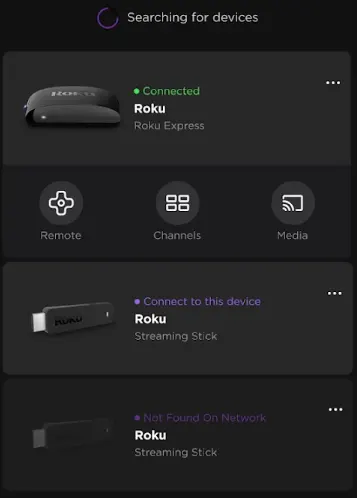
To turn on your Roku smart TV without using a remote, you will need a Roku App. Follow these steps to use a mobile app as a remote control:
- Download and install the Roku application on your smartphone. Download Roku App for iPhone or Android.
- Set up the Roku app and connect your phone to a WiFi network to which your Roku TV is connected.
- Scan and select the device to pair the app to your Roku TV.
- That’s it, now you can Turn On your Hitachi TV using your mobile.
4. Using Google Home App To Turn On Hitachi Android TV
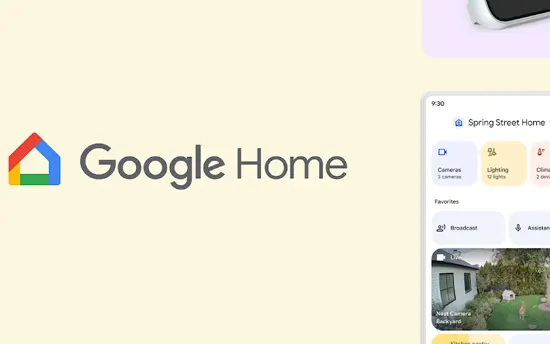
Android TV users can Power ON their devices using the Google Home application and Chromecast. Connect your smartphone to the WiFi to which your internet is connected.
- Set up Chromecast your Hitachi TV
- Download the Google Home app on your device from HERE.
- Launch the Google Home app and begin scanning the nearby devices.
- Select your Chromecast from the list for pairing.
- Once both devices are connected, sign in with your Google account to syn Chromecast data with Google Home.
- Tap on the assistant icon in the Google Home and say, “Google, Turn On my TV.”
- This will Power ON your TV.
- You can control your TV using voice commands as long as Chromecast is connected to the TV.
You may also like to check out:
FAQs
Can I use a universal remote to control my Hitachi TV?
Yes, you can use a universal remote to control the functions of your Hitachi TV. Universal remote allows you to perform all basic and advanced functions. The best universal remote for Hitachi TV is the GE remote.
Where is the Power button on my Hitachi TV?
The physical Power button on Hitachi TV is located on the side or underneath the screen. The latest Hitachi Roku and Android TV buttons can be found underneath the front side of the screen.
Can I control my Hitachi Smart TV using voice commands?
Yes, some new Hitachi TV models support voice control functionality like Amazon Alexa or Google Assistant. If your TV is powered with one of these features, you can give voice commands to your TV.
What to do if my Hitachi TV has a black screen?
If your Hitachi TV turns ON, but there is no picture or sound, then you must check its power cable first. Second, remove all external devices connected to your TV. If this doesn’t fix the problem, contact Hitachi customer support.
Can I adjust the Hitachi TV volume without a remote?
Yes, you can adjust your Hitachi TV volume without using a remote. For this, you can use physical buttons on your TV’s panel or install a universal remote app on your mobile.
How can I change the Input source on Hitachi TV without using a remote?
Switch ON your TV manually using the Power button. Press the Input button to view the available Inputs on the TV. Use the channel button to navigate and choose the desired input. Next, press the Volume button to confirm your selection. In Roku TVs power button is used to perform all the mentioned functions. Like pressing and releasing the Power button will show the options on your TV screen. You can use the same button to navigate and again press it for selection.
Final Thoughts
I hope you will like the methods to Power ON your Hitachi TV without remote control. All the shared methods are temporary solutions, and you will need a remote sooner or later. Let me know which method you followed to turn ON your television. If you know any other technique to switch ON your TV, share it in the comments box. Let us know if you need any help.
