How To Turn On & Use Fire TV Stick Without Remote
A remote control lets you access all functions of your Firestick or Fire TV easily. You can switch ON your device, set it up, change channels, turn up the volume, etc., without moving an inch.
However, frustration arises when the streaming stick remote stops working. This can happen to a basic Amazon Firestick remote or Alexa voice remote. You can try these instant fixes to get rid of the situation.
To turn ON and use your Fire TV stick without a remote, you can use the Amazon Fire TV mobile application or power on your streaming device using Alexa voice commands if you are using an Alexa-supported stick.
How To Turn On & Operate Fire TV Stick Without Remote
Here are some of the best ways to use your Firestick without a remote. Let us know which method worked for you.
1. Using Amazon Fire TV App
It is an official remote app from Amazon. You can use this app to control any Fire OS device from your mobile phone, like Fire TV or Firestick.
Here’s how you can use it to power ON your Amazon streaming device.
1. Make sure your smartphone and streaming TV stick are both connected to the same WiFi connection.
2. Click one of the download links below to get a Fire TV remote app for Android or iOS.
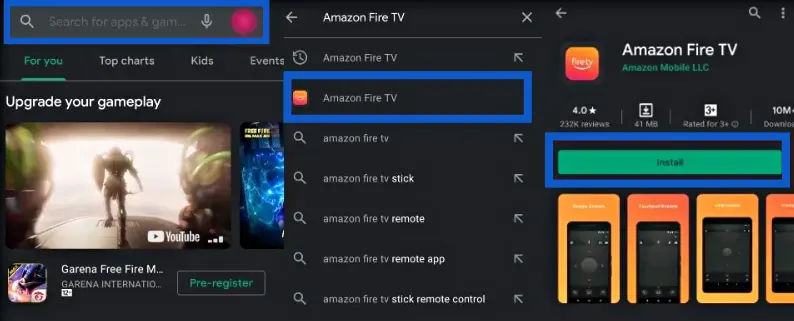
3. Enter your username and password to log in.
4. Select your Firestick from the devices appearing on your phone screen.
5. A pairing code will appear on your TV screen.
6. Enter that 4 digit code in the app to confirm pairing.
7. Once paired successfully, you will see a remote interface on your mobile screen.
8. Tap on the Alexa button on the remote and say, “Turn My Fire TV ON.”
2. Use Your Smart TV Remote
Next method to turn ON your Firestick is using your smart TV remote control. You need to enable the HDMI-CEC function on your TV. Once this feature is activated, you can turn your device on or off using the TV’s remote.
Follow these steps to enable HDMI CEC settings:
- Go to Settings
- Choose the Equipment Control option
- Now, select Manage Equipment
- Scroll and select Advanced Settings
- Click the Home button
- Switch it to IR and HDMI-CEC instead of HDMI-CEC only.
If you are using Samsung TV, you need to follow these steps:
- Grab the Samsung TV remote and press the HOME button.
- Navigate to Settings and then select All Settings.
- Scroll and choose the Connect option.
- Now, select External Device Manager and then click on Anynet+ (HDMI CEC).
- Enable the Anynet+ (HDMI CEC) option.
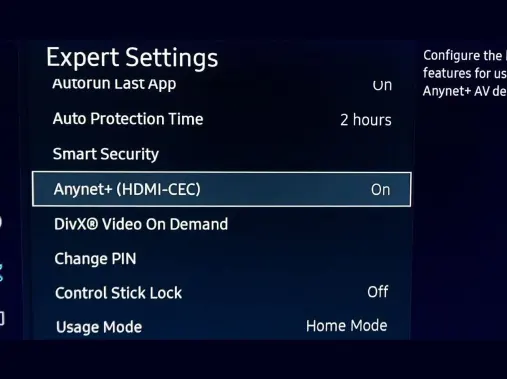
- Next, connect the Firestick to a Samsung Smart TV with an HDMI cable.
- Press the Power button on the Samsung remote, and your Firestick will power ON.
3. Use Alexa-Enabled Device To Power ON Firestick
Another trick to switch ON Amazon TV or streaming device manually is to pair it with Alexa app.
After establishing a connection, you can control your device via voice commands. Make sure to install the latest version of the Alexa application and device firmware.
Here are the steps you need to follow:
1. Launch the Alexa application on your Android phone or iPhone.
2. Enter your login credentials to sign in to your Amazon account.
3. Tap on the “+” symbol and then on Add Device.
4. Scroll down, select TV, and then choose Fire TV.
5. Next, tap on Link Your Alexa Device.
6. Select your Firestick and then tap Continue.
7. Once paired, you can control your Firestick with Alexa voice commands.
8. Say, “Alexa turn on my Fire TV”.
4. Use Friend’s FireStick Remote (In An Emergency)
In case of emergency you can borrow your friend’s or neighbor fire stick remote to control your device. Here is a guide to pair new remote without old amazon remote:
- Unplug your Firestick from TV and wait for approx. 3 mintues.
- Grab the remote and hold the LEFT, Option, and Back button simultaneously for 15 seconds.

- Release the buttons and wait for 5-10 seconds.
- Now, open the back compartment of the remote and remove the batteries.
- Plug in your Fire streaming stick to your TV.
- Insert the batteries in your remote control.
- Press any button on the remote to test that the remote is succesfully paired to your firestick.
5. Get A Firestick Replacement Or A Universal Remote
All above-mentioned solutions can save you at the 11th hour, but the permanent solution to the Firestick remote not working is to get a replacement remote.
You can get an Amazon stick voice remote and control your FireTV or streaming stick like a breeze.
OR
Get a GE universal remote that is compatible with Firestick devices, pair it, and enjoy. Check this list of codes that you will need to program the GE remote control.
FAQs
Can you control an Amazon Fire TV Stick without a remote?
Yes, you can control Amazon Firestick and TV without using a remote. Here’s how:
- By using the Amazon Fire TV app on your smartphone.
- By using your HDMI-CEC-supported Smart TV remote,
- By using a Bluetooth mouse or keyboard.
- By using a previous-generation FireStick remote.
What do I do if I lose my Fire TV remote?
You can use the Amazon remote finder feature to find your lost Fire TV or stick remote. If your remote doesn’t have this feature, then you can use the FireTV app to control your device.
Final Words
Above, I have shared all the 100% working methods to control your Firestick without a remote. You can try these alternate ways when the FireTV or streaming stick remote is lost, not responding, or broken. If the above-given tricks don’t solve your problem, you can get an Amazon Alexa replacement remote. If you know any other method to operate Firestick manually, please share it in the comments section. For more such guides keep following https://remotecodesportal.com/.
